Authentication via DUO mobile app
When you set up Multi-Factor Authentication to use the DUO app on your smartphone, each time you enter your user name and password to log in to your account, you will also have to use the DUO app on your smartphone. This additional step verifies that you are the account owner. Once you open the DUO app and tap , your account will be verified and you will be logged in to your account.
Setting up DUO app authentication
To set up authentication via DUO app
-
On the page, click .
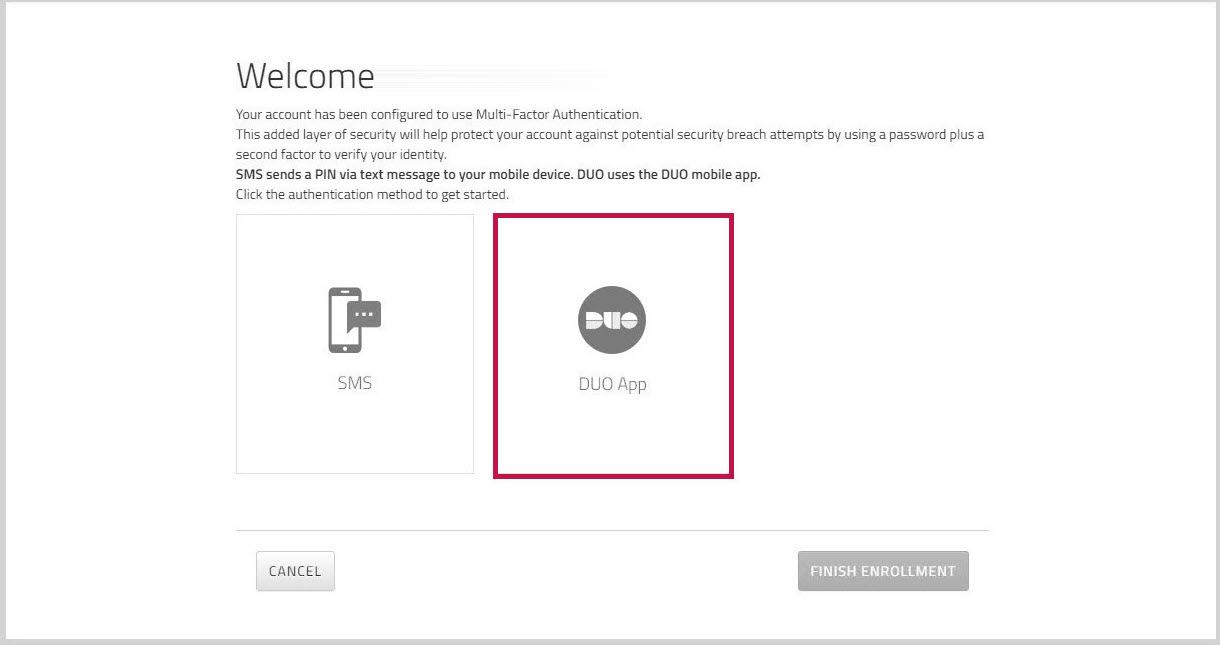
-
Choose the type of smartphone you want to use for authentication, and then click .
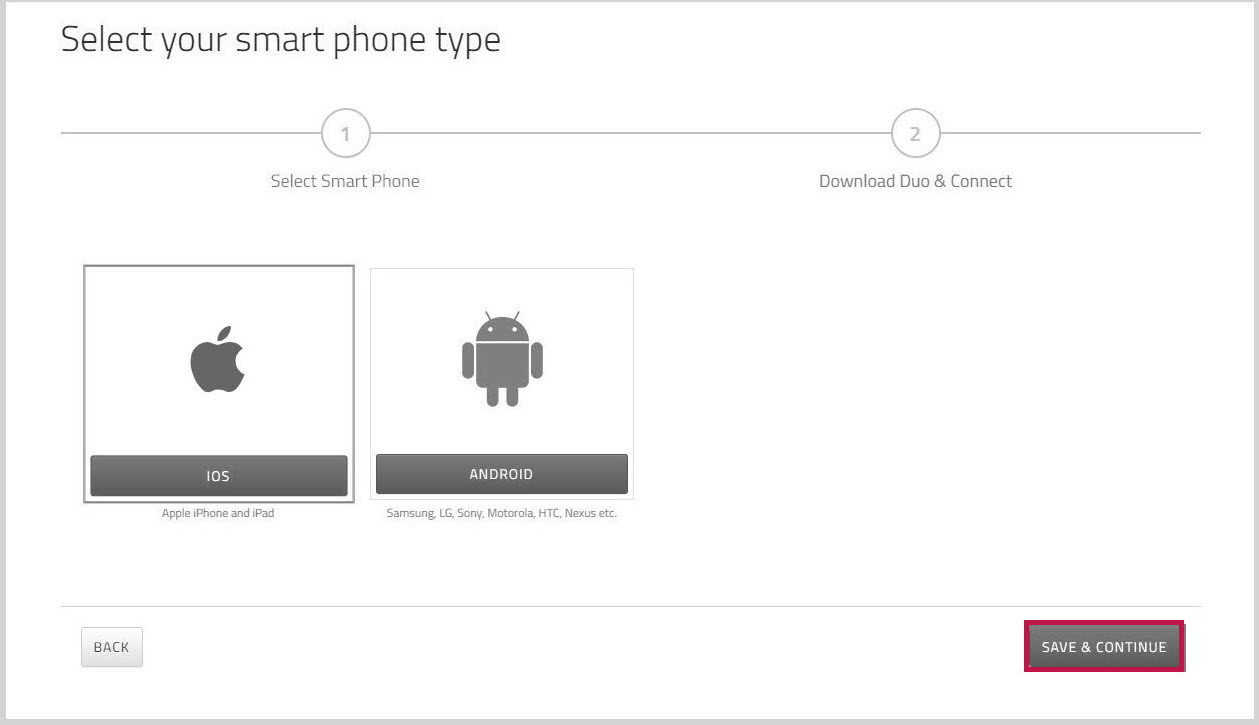
- On your mobile phone, search for the DUO Mobile app in the Apple Store or Google Play, and then tap the download icon to install the app.
- On your smartphone, launch the DUO app.
- On the page, click .
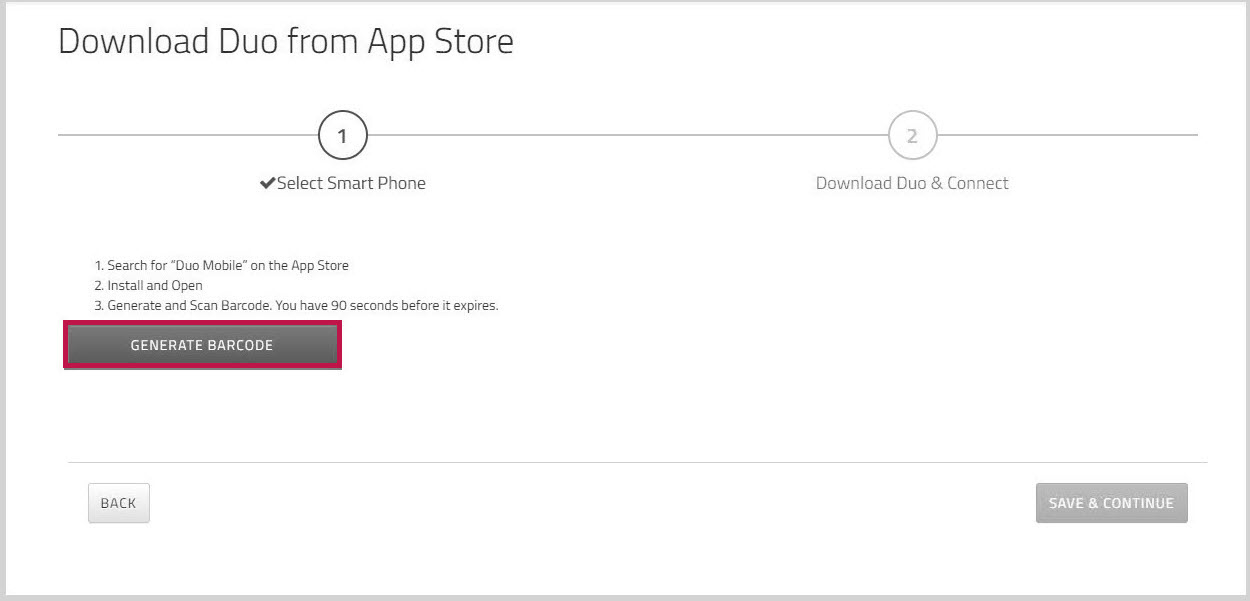
- Using the DUO Mobile app on your smartphone, scan the barcode that is displayed on your computer.
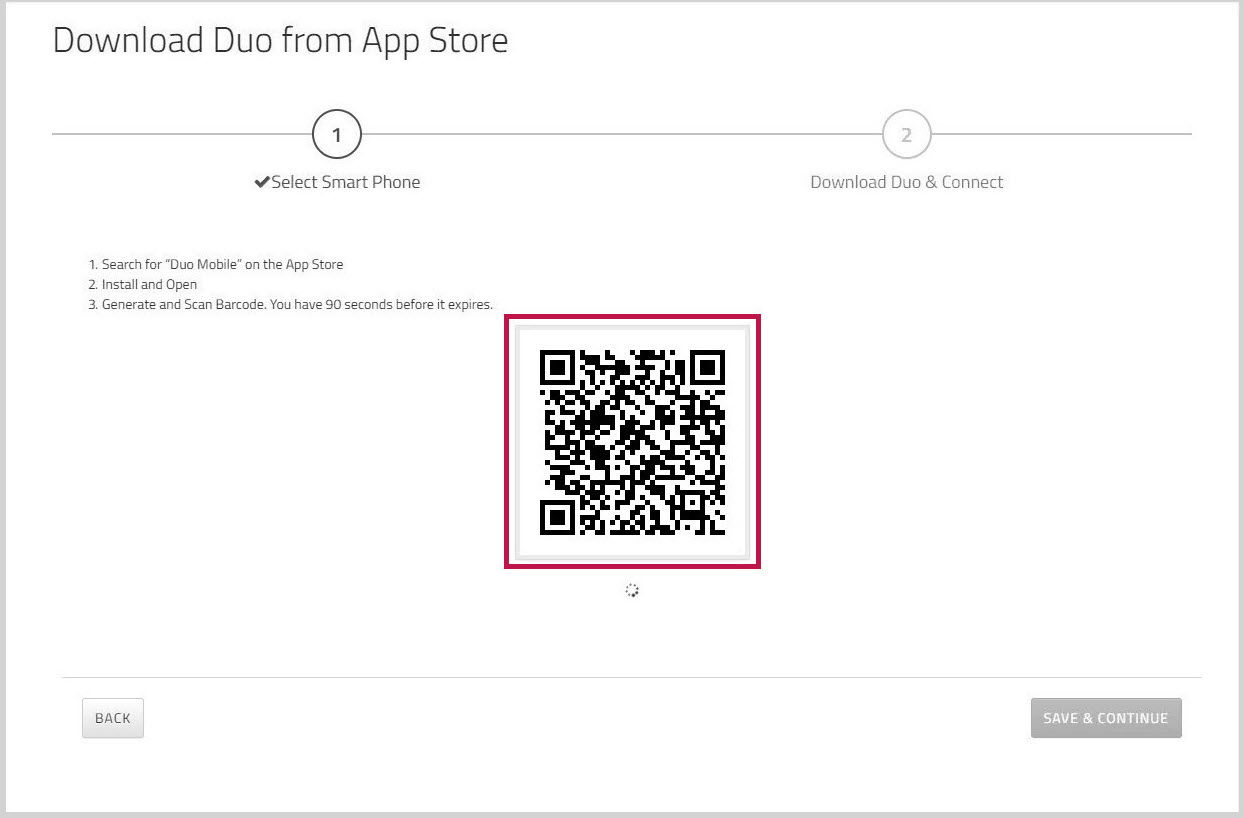
Your account is now configured to use the DUO App for Multi-Factor Authentication. - If you want to set up authentication by SMS as well, click . Otherwise, click .
Important: Once you click , you will not be able to go back and configure an additional authentication method.
Authenticating your account via DUO App
Each time that you log in to your account, you will be prompted to authenticate your account.
To authenticate your account via DUO App
- In the login window, enter your user name and password, and click .
The authentication window appears.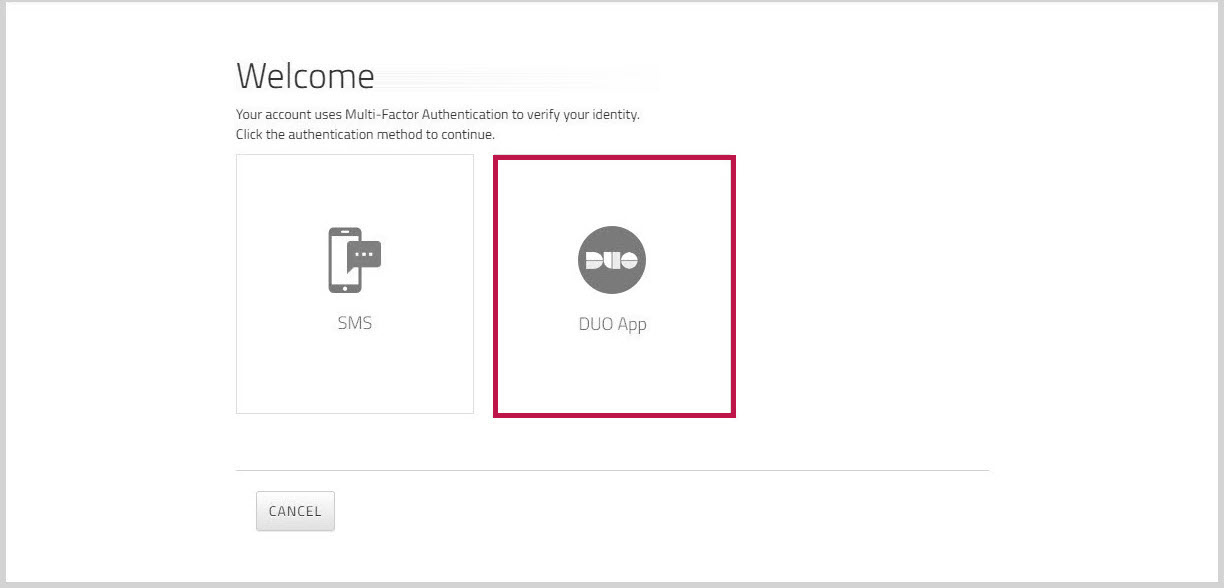
- Click .
- On your smartphone, open the DUO Mobile app.
You will see a message at the top of the screen telling you that a request is waiting. - Tap the message to respond to the request.
The login request appears.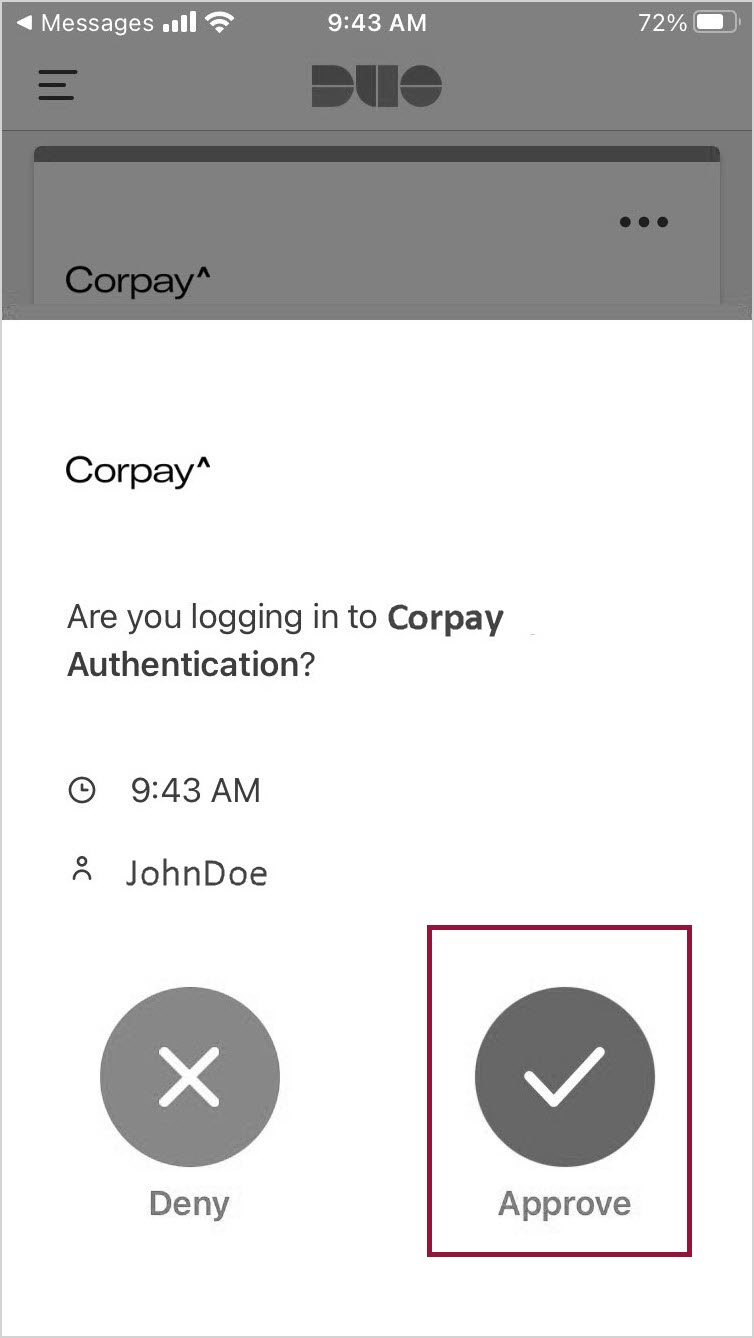
- Tap to authenticate your account.
Your account is verified and you are logged in to your account.